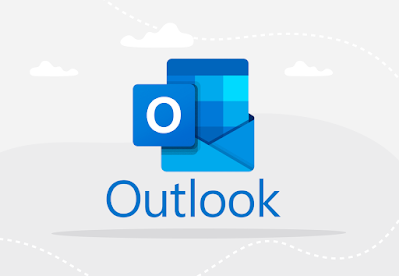Certainly! Here are a few more advanced features and tips for using Microsoft Outlook effectively:
Advanced Search Queries: Outlook supports advanced search syntax using operators like AND, OR, NOT, and specific fields (e.g., subject, from, to), allowing for precise and efficient search queries.
PST File Management: Outlook uses PST (Personal Storage Table) files to store email, contacts, and other data. You can manage PST files, including creating backups, compacting to reduce file size, and repairing if they become corrupted.
Email Templates: Outlook allows you to create and use email templates for standardized messages or frequently sent emails, saving time and ensuring consistency in communication.
VBA (Visual Basic for Applications) Macros: Advanced users can create custom macros using VBA to automate repetitive tasks, extend functionality, or integrate with other applications within the Microsoft Office suite.
RSS Feeds: Outlook can subscribe to and manage RSS feeds, allowing you to receive updates from websites or blogs directly within your inbox.
Conditional Formatting: You can use conditional formatting in Outlook to automatically apply different font styles, colors, or flags to emails that meet specific criteria, making them easier to identify at a glance.
Quick Parts: Quick Parts allow you to save and reuse blocks of text or images in emails, such as standard replies, signatures, or boilerplate content, improving efficiency when composing messages.
Offline Address Book (OAB): Outlook downloads and stores an Offline Address Book, providing access to contact information even when you're offline or working in cached Exchange mode.
Journaling: Outlook includes a Journal feature to automatically track activities, such as emails sent or received, meetings attended, and tasks completed, providing a centralized record of your work.
Data File Export and Migration: You can export Outlook data to various file formats (e.g., PST, CSV) or migrate it to another email service or application, ensuring continuity and accessibility of your information.
Integration with Microsoft 365 Apps: Outlook seamlessly integrates with other Microsoft 365 apps like Excel, Word, and Teams, enabling collaborative document editing, scheduling meetings, and initiating video calls directly from within emails.
Offline Editing and Syncing: Outlook allows for offline editing of emails, calendar events, and tasks, which syncs automatically once you reconnect to the internet, ensuring continuity and productivity.
Version History and Recovery: In Microsoft 365 environments, Outlook maintains version history for documents attached to emails, allowing you to revert to previous versions or recover accidentally deleted files.
Customizable Keyboard Shortcuts: You can customize keyboard shortcuts in Outlook to perform actions quickly, such as navigating folders, composing new emails, or switching between views.
Feedback and Support: Microsoft Outlook provides built-in options for providing feedback, accessing help documentation, and contacting support for assistance with troubleshooting or advanced configuration.
These advanced features and tips can help you leverage Microsoft Outlook to its fullest potential, enhancing productivity, organization, and communication efficiency in your daily tasks.
Here are some examples to illustrate how you can use advanced features in Microsoft Outlook:
Advanced Search Queries:
- Search for emails from a specific sender containing attachments:
from:sender@example.com hasattachment:true - Find emails with a specific subject and sent within a certain date range:
subject:"weekly report" received:>=01/01/2023 AND received:<=06/30/2023
Email Templates:
- Create a template for weekly status updates that includes standard sections like achievements, challenges, and goals.
- Use the template to quickly compose and send emails to your team every week without rewriting the same content.
VBA Macros:
- Develop a macro that automatically saves all email attachments from a selected folder to a designated location on your computer or network drive.
- Create a macro to batch process emails, such as applying specific categories, moving them to folders based on criteria, or extracting data to Excel.
Conditional Formatting:
- Highlight emails from your manager with a red font to ensure they stand out in your inbox.
- Use different colors for emails categorized as "urgent" versus "low priority" to prioritize your responses accordingly.
Quick Parts:
- Save your professional email signature as a Quick Part for easy insertion into outgoing emails.
- Store standard responses (e.g., thank you notes, meeting confirmations) as Quick Parts to streamline communication.
Offline Address Book (OAB):
- Access and use contact information from the Offline Address Book when you're traveling without internet access.
- Update the Offline Address Book to ensure you have the latest contact details available offline.
Data File Export and Migration:
- Export a selection of emails and their attachments to a PST file for archival or migration purposes.
- Import contacts from a CSV file into Outlook to consolidate contact information from different sources.
Integration with Microsoft 365 Apps:
- Schedule a Microsoft Teams meeting directly from an Outlook calendar invitation, including a link to join the meeting.
- Collaborate on a Word document attached to an email by editing it simultaneously with colleagues using real-time co-authoring.
Customizable Keyboard Shortcuts:
- Assign a keyboard shortcut to quickly switch between different Outlook folders (e.g., Inbox, Sent Items, Calendar).
- Create a shortcut to mark an email as unread or flag it for follow-up with a single keystroke.
Feedback and Support:
- Provide feedback on Outlook's user interface or feature suggestions through the built-in feedback mechanism.
- Access Microsoft's support resources to troubleshoot issues, learn about new features, or get help with advanced configurations.
These examples demonstrate how you can customize, automate, and enhance your productivity using Microsoft Outlook's advanced features and capabilities. Whether managing emails, scheduling meetings, or collaborating with colleagues, Outlook offers tools to streamline tasks and improve efficiency in various work scenarios.
Here are a few more practical examples and tips for using Microsoft Outlook effectively:
RSS Feeds:
- Subscribe to a news website's RSS feed in Outlook to receive updates directly in your inbox.
- Manage and organize RSS feeds into folders based on topics of interest for easy access and reading.
Journaling:
- Enable journaling in Outlook to automatically track time spent on emails, meetings attended, and tasks completed.
- Use journal entries to generate reports or analyze productivity trends over time.
Shared Mailboxes:
- Access a shared mailbox in Outlook to collaborate with team members on handling incoming emails or responding to customer inquiries.
- Assign permissions to control who can view, send, or manage emails within the shared mailbox.
Offline Editing and Syncing:
- Work offline in Outlook by composing emails, updating calendar events, or reviewing tasks.
- Changes made offline automatically sync when you reconnect to the internet, ensuring continuity and synchronization across devices.
Version History and Recovery:
- Review the version history of an attached document in an email to track changes or revert to a previous version if needed.
- Recover accidentally deleted emails or attachments from the Deleted Items folder or the Recoverable Items folder in Outlook.
Customizable Views:
- Customize email views in Outlook to display important information first, such as sender, subject, and date received.
- Create custom views for specific folders or categories to streamline navigation and focus on critical emails.
PST File Management:
- Backup Outlook data by exporting emails, contacts, and calendar items to a PST file for safekeeping or migration purposes.
- Compact PST files periodically to optimize performance and reduce file size, especially if they grow large over time.
Meeting Management:
- Schedule a recurring meeting series in Outlook with predefined dates, times, and attendees.
- Use the Scheduling Assistant to find suitable meeting times based on participants' availability, ensuring efficient meeting scheduling.
Data Encryption and Security:
- Encrypt sensitive emails or attachments in Outlook to protect confidential information during transmission.
- Set up digital signatures to verify the authenticity and integrity of emails sent from your Outlook account.
Feedback and Support:
- Provide feedback on Outlook's performance or suggest feature enhancements through Microsoft's Feedback Hub or UserVoice platform.
- Access online support resources, including help articles, community forums, and Microsoft support personnel, for assistance with troubleshooting or advanced usage scenarios.
These examples showcase how Microsoft Outlook offers a robust set of features and capabilities to enhance productivity, collaboration, and security in managing emails, schedules, and communications within professional and personal contexts.
Here are some additional tips and features for maximizing your use of Microsoft Outlook:
Categories and Labels:
- Use color-coded categories in Outlook to organize emails, calendar events, and tasks by project, priority, or client.
- Apply labels to quickly identify and filter items based on their classification, enhancing organization and efficiency.
Rules and Filters:
- Create rules in Outlook to automatically sort incoming emails into folders based on sender, subject keywords, or other criteria.
- Set up filters to flag or categorize emails for follow-up, prioritization, or delegation, reducing manual processing time.
Voice Commands and Dictation:
- Use voice commands in Outlook to dictate emails, schedule appointments, or search for information without typing.
- Improve accessibility and hands-free productivity by leveraging speech recognition technology integrated into Outlook.
Performance Optimization:
- Optimize Outlook performance by regularly clearing cache and temporary files, which can accumulate and slow down the application.
- Monitor and manage mailbox size to prevent performance issues and ensure efficient email storage and retrieval.
Quick Access Toolbar:
- Customize the Quick Access Toolbar in Outlook to include frequently used actions or commands for quick access.
- Personalize the toolbar with shortcuts to compose new emails, access calendar views, or launch specific functions with one click.
Focused Inbox:
- Enable Focused Inbox in Outlook to prioritize important emails in the "Focused" tab while less critical emails are grouped under "Other."
- Train Focused Inbox by moving emails between tabs to refine its filtering based on your preferences and priorities.
Quick Steps:
- Create custom Quick Steps in Outlook to automate multi-step tasks, such as forwarding emails to a team, moving messages to folders, or flagging for follow-up.
- Streamline repetitive actions and improve productivity by assigning keyboard shortcuts or one-click buttons to execute Quick Steps.
Integration with Mobile Devices:
- Sync Outlook with mobile devices (iOS, Android) to access emails, calendar events, and contacts on the go.
- Use Outlook mobile apps to manage tasks, respond to emails, and schedule appointments seamlessly across devices.
Data Import and Export:
- Import contacts from external sources (e.g., CSV files, other email accounts) into Outlook to centralize and manage your contact database.
- Export calendar events or tasks to share with colleagues, archive for records, or integrate with other productivity tools.
Security Features:
- Enable two-factor authentication (2FA) for added security when accessing Outlook accounts, protecting against unauthorized access.
- Stay vigilant against phishing attempts by reviewing email headers, checking sender addresses, and avoiding suspicious links or attachments.
These advanced tips and features empower users to customize, automate, and secure their email management and communication workflows using Microsoft Outlook effectively. Whether enhancing productivity, organizing information, or ensuring data security, Outlook offers robust tools to meet diverse professional and personal needs.
Here are some additional tips and features for Microsoft Outlook:
Calendar Sharing and Permissions:
- Share your Outlook calendar with colleagues or team members to coordinate schedules and meetings.
- Set permissions to control who can view, edit, or manage your calendar events, ensuring privacy and collaboration as needed.
Quick Calendar Entry:
- Use natural language processing in Outlook to quickly add calendar events by typing phrases like "Meeting with John tomorrow at 2pm."
- Outlook intelligently parses the text and creates the event with the correct date, time, and attendees.
Customizable Email Signatures:
- Create personalized email signatures in Outlook with your name, job title, contact information, and company logo.
- Use different signatures for various email accounts or customize signatures for specific email replies or forwards.
Reminder Alerts and Notifications:
- Set reminder alerts in Outlook for upcoming appointments, deadlines, or tasks to ensure you stay on track with your schedule.
- Customize notification settings to receive alerts via desktop notifications, sound alerts, or email reminders based on your preference.
Focused Tasks in To-Do List:
- Use the To-Do List feature in Outlook to manage and prioritize tasks separately from emails and calendar events.
- Organize tasks by due date, priority, or category, and mark them as completed as you progress through your workday.
Contact Groups (Distribution Lists):
- Create contact groups in Outlook to easily send emails to multiple recipients without typing each email address individually.
- Maintain and update contact groups for teams, projects, or client communications to streamline email distribution.
Email Conversation Cleanup:
- Use the Clean Up Conversation feature in Outlook to delete redundant or unnecessary emails in a conversation thread.
- Automatically remove duplicate emails or older messages in long email chains to declutter your inbox and save storage space.
Automatic Replies and Out of Office Messages:
- Set up automatic replies (Out of Office messages) in Outlook to inform senders when you're away from the office or unavailable.
- Customize the message with details such as your return date, alternative contacts, or emergency procedures for urgent inquiries.
Task Assignments and Delegation:
- Delegate tasks to colleagues or team members directly from Outlook by assigning tasks with due dates, priorities, and instructions.
- Track task progress, receive status updates, and collaborate on task completion within Outlook's task management features.
Integration with Third-Party Apps and Services:
- Extend Outlook's functionality through integrations with third-party applications and services using add-ins or connectors.
- Integrate with project management tools, CRM systems, or productivity apps to streamline workflows and enhance collaboration capabilities.
These features and tips further illustrate how Microsoft Outlook can be tailored to suit specific organizational needs, enhance productivity, and streamline communication and task management. Whether you're managing emails, scheduling appointments, or collaborating with teams, Outlook offers a versatile platform with tools designed to optimize efficiency and organization.
In conclusion, Microsoft Outlook stands as a versatile and powerful tool for managing email communications, calendars, tasks, contacts, and more within both personal and professional settings. Its comprehensive feature set includes:
- Email Management: Sending, receiving, and organizing emails efficiently.
- Calendar: Scheduling appointments, meetings, and events with ease.
- Task Management: Creating to-do lists, setting reminders, and tracking tasks.
- Contacts: Managing and organizing contact information effectively.
- Integration: Seamless integration with other Microsoft Office applications and third-party services.
- Security: Built-in features for email encryption, spam protection, and data security.
- Customization: Tailoring views, rules, and shortcuts to suit individual preferences and workflow needs.
With advanced capabilities such as conditional formatting, rules, VBA macros, and collaborative features like shared mailboxes and calendar sharing, Outlook empowers users to streamline workflows, improve productivity, and maintain effective communication. Whether accessed via desktop, web, or mobile platforms, Outlook ensures synchronization and accessibility across devices, supporting seamless collaboration and efficient task management. Overall, Microsoft Outlook remains an essential tool for organizing and optimizing daily activities, fostering productivity, and enhancing communication in diverse professional environments.